I don’t have a Mac to easily make a Mac version; non-Windows people will need to use node.js to run the js file here
Script that generates a folder in the way I make AI Dungeon scenarios.
How to use
Go to the release page
Once you go to the release page, simply click on Scenario_Maker.exe
to download the executable.
Plop the exe file wherever you wanna make scenarios, and double-click it to
run it.
A window should pop up:
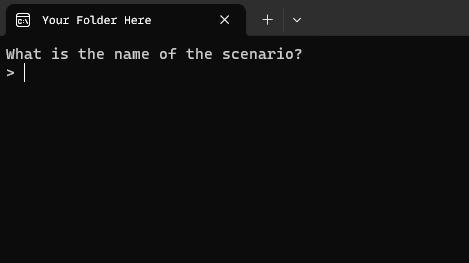
Enter the name for your scenario, and press [Enter].
Assuming you’re running modern Windows and nothing weird is going on with
your computer, you should see something like:
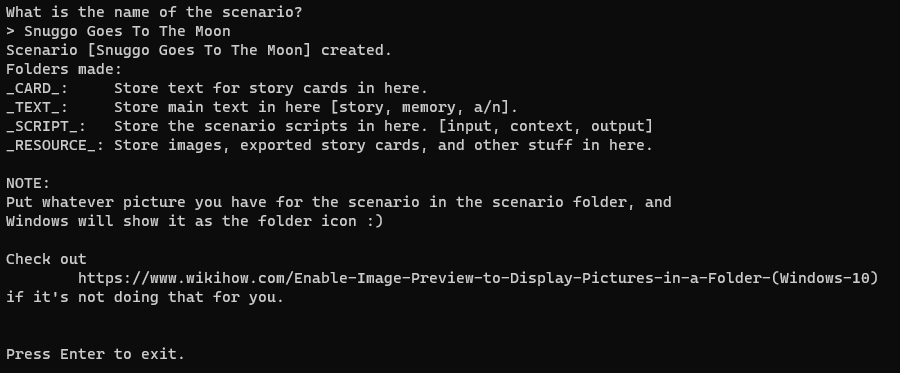
Press [Enter] to exit like the scary box says, and you will exorcise it from
your screen.
How to generate multiple scenarios at once
You can generate multiple scenario folders at once, instead of running the
program multiple times, by simply listing the names of each scenario to make
and separating them with a |.
For example, to generate: My Life, Your Life, and Our Lives.
You would enter: My Life | Your Life | Our Lives.
This feature is great for when you need folders for a bunch of options, as you can do them in bulk all at once.
Speaking of options…
How to generate scenario stuff for options
Just plop the file into your scenario folder, and have it make another folder for your option. It will make another folder inside of your scenario folder.
So, for example, if you have a scenario with the following options:
Snuggo Goes To The Moon
> Moonventure
> Actually Go To The Sun haha
If you:
- Run the script to make “Snuggo Goes To The Moon”
- Copy the script
- Go into the
[Snuggo Goes To The Moon]folder - Put the script in this folder
- Run the script to make the “Moonventure” and “Actually Go To The Sun haha” scenarios
- Delete/move back the script when done
You should end up with the following layout:
[Snuggo Goes To The Moon]
[_CARD_]
[_RESOURCE_]
[_SCRIPT_]
context.js.txt
input.js.txt
output.js.txt
[_TEXT_]
a_n.txt
memory.txt
story.txt
[Moonventure]
[_CARD_]
[_RESOURCE_]
[_SCRIPT_]
context.js.txt
input.js.txt
output.js.txt
[_TEXT_]
a_n.txt
memory.txt
story.txt
[Actually Go To The Sun haha]
[_CARD_]
[_RESOURCE_]
[_SCRIPT_]
context.js.txt
input.js.txt
output.js.txt
[_TEXT_]
a_n.txt
memory.txt
story.txt
Folder format
The picture above covered how the scenario folder layout works, but it works like this:
_CARD_
- Store text for any story cards in here.
I’ll generally make one text file per card.
_TEXT_
- Store the main text for the scenario in here.
- The script will automatically put three files in here:
story.txt- The main story textmemory.txt- The memory for the scenarioa_n.txt- The author’s notes
- The script will automatically put three files in here:
_SCRIPT_
- Store scripts for the scenario in here.
Lets you work on them in notepad, or an actual code editor.- The script will automatically put three files in here:
input.js.txt- The input scriptcontext.js.txt- The context scriptoutput.js.txt- The output script
(The files are
.js.txtso you can just open them in notepad; if you’re using a code editor, have it recognize.js.txtas javascript)
- The script will automatically put three files in here:
_RESOURCE_
- Store any other kind of files in here.
I generally put images, exported story card files, and notes in here.
Haunto, this seems like a bit overkill for writing a scenario
Listen man, when you have a scenario with multiple options and scripts, you have to deal with:
- a bunch of text files for each story, memory, a/n, etc.
- scripts for each option
- files for the scenario picture you edited
- probably a file or two for random notes (maybe PER OPTION)
- probably some files you’re keeping as a backup with
OLDshoved onto the name. - whatever else you’re doing
Coming up with this consistent, organized structure for making my scenarios has actually had me go “thank god I have this organized”.
The script is just a nifty bonus for anyone (and myself) that wants to use this structure with a little less work.